Adept5 Email Updating
The process of updating via email in Adept5 has changed since previous versions.
Instead of waiting for emails with updates to be received, users of the application will now first send an
email requesting updates. This email contains information about the currently held data in the application.
Emails will then be received in response. These emails will contain the data required to get fully up to date.
The advantages of these changes are that:
- There will be no confusion about what data is held when the update is produced. This prevents
incorrect and missing updates. - Vessels can request updates in line with their policies
In addition to chart and catalogue updates, a much wider range of information can easily be updated by
email:
• AENP Publications and Updates
• ADP Catalogues
• NavArea Warnings
Instructions for use
To request an email update from within the application please follow these steps:
- Click on the ‘Email Updates’ tab on the right-hand side-bar. You should see this:
The fields are as follows:
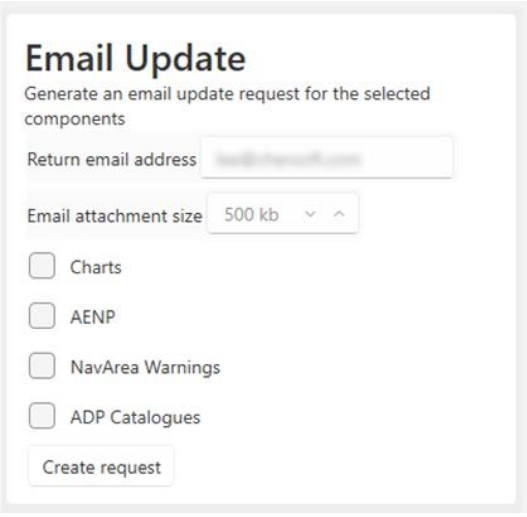
- Return email address: The vessel email address. The address to which the resulting email
update will be sent. - Email attachment size: The maximum attachment size you would like to receive. If the size
of the update is greater than this size, it will be spread across multiple emails. Choose the
largest size that your email system can handle so that replies will arrive in as few emails as
possible. - The check boxes allow you to specify which kinds of data you would like to receive updates
for. Some options only become avaialble based on the existing selection. Examples of these are AENP Publications and the option to request chart updates for a given route / area
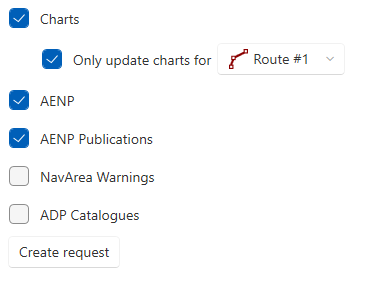
- When you are ready, click “Create Request”.
- A Windows folder should open containing the file “EmailRequest.zip”. Your computer’s default
email application should also be launched (if this is not your usual email application you can change
the Windows setting to fix this). - Attach the EmailRequest.zip to an email and send it to emailupdates@marineupdates.com.
- You should receive emails containing updates within an hour.
Things to note:
• It may be that your system is already up to date. If this is the case, the received email should make
this clear.
• It may also be that the update is too large to be sent. If this is the case, the system will send as
much as it can, and then another email update request will be needed to receive the remainder of
the update.
• Please do not reply to emails – the mailbox is not monitored by people.
Applying Updates
- Save the received zip attachment somewhere on your computer. If you received multiple emails,
save all the attachments in the same folder. - Drag and drop one attachment on to the application. This will install the updates contained within
it.
Mostly after applying an update the application will be up-to-date. But in some circumstances the amount
of information required to get fully up to date is too large to send as one email set and you will need make
further requests after applying. ****
