This guide covers the key processes that PAYS users will need to follow to maintain their chart holding and keep their ECDIS updated.
It assumes that the application is already installed and activated.
Getting started with PAYS
Upon installing and activating the application, your PAYS permit and the latest chart catalogue will be downloaded automatically (if connected to the internet).
This can also be done manually by selecting Charts | Download | Update catalogues and permits:
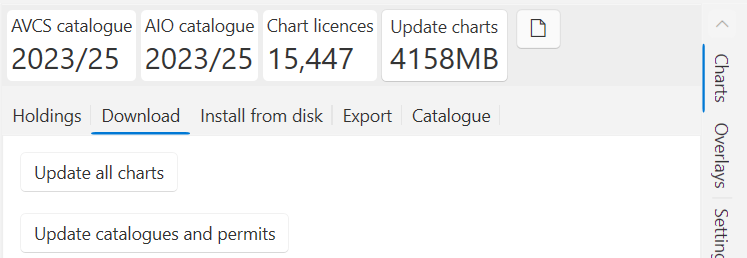
You will now need to install some chart data. For a first-time installation, it is recommended to install charts from AVCS base DVDs or selectively download charts for a particular route or area. This is because the PAYS license contains a very large number of charts, and downloading the whole set over the internet could be costly and time-consuming.
Weekly PAYS workflow
Chart updates are (currently) released on a weekly basis. This process should be followed whenever new chart updates become available.
- Update catalogues and permits
- Download chart updates
If any updates are available, the Update charts button will be displayed with an estimated download size. Click this button to update charts over the internet.
If no updates are available, 'Up to date ✅' will be shown on the Charts tab. - Export an exchange set containing your updated charts and permits.
- Update your ECDIS using the exported exchange set.
Installing charts from AVCS DVDs
- Select Charts | Install from disk.
- Insert the first DVD.
- Browse to the location of your DVD drive and select Import.
You can optionally select 'Pre-install charts without permits' if you will need to purchase non-PAYS charts in future (e.g. India, Myanmar, Singapore). This will reduce the required download size when you obtain permits for these charts. - The application will start to display the progress of the installation.
Once installation is complete, the new ENCs will appear on the chart display. - Repeat the process with the second DVD.
Updating charts for a route or area
- Create the route or area you wish to update.
- Right-click the route or area and select either Route overview or List charts in area (respectively)
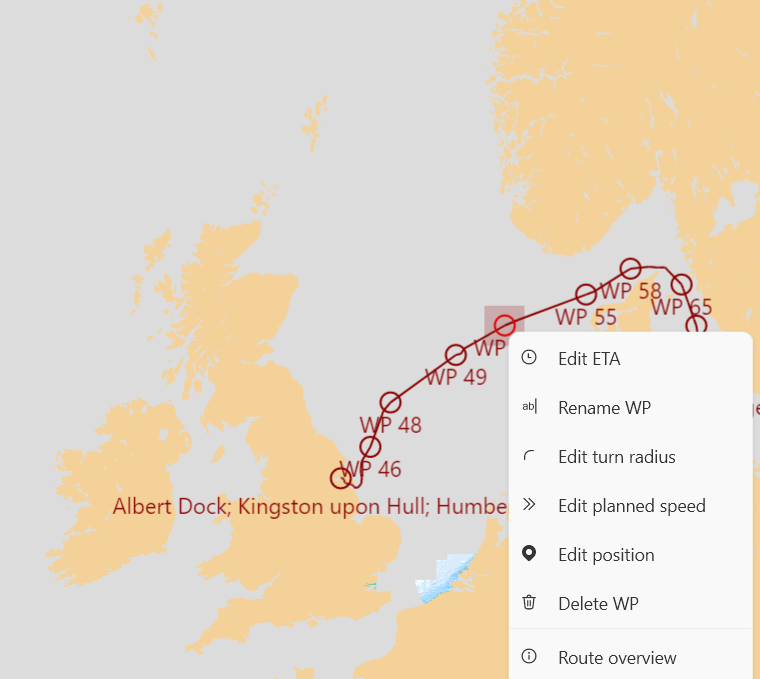

- If updating charts for a route, select the Charts tab on the Route Overview.
- You will now see a list of the charts that intersect the area or that are within a given distance of the route. (This distance can be controlled via the ENC Update Corridor setting on the Settings tab)
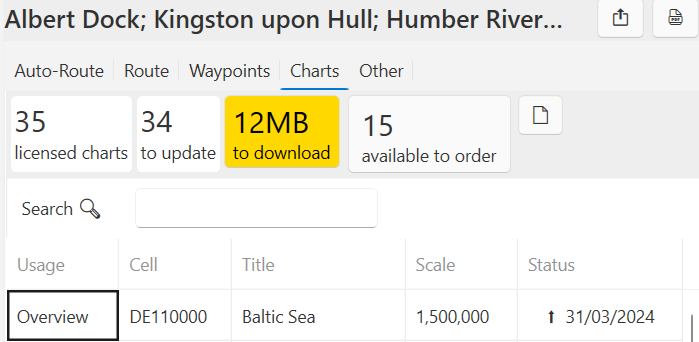
If any updates are required, the download button will be yellow. Click this to start the download.
Any non-PAYS charts in the area of interest are listed as 'Available to order'. Click this to create an order for these charts. - After updating all licensed charts in the area of interest, the charts list will show 'Up to date ✅'
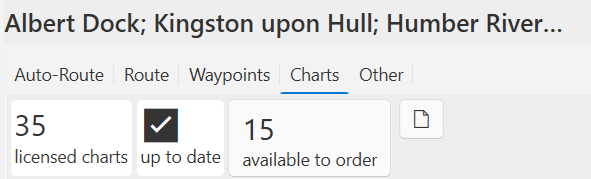
Exporting an exchange set for a route or area
- Right-click the route or area and select either Export charts for route or Export charts for area.
The Charts | Export tab will appear with your route or area selected.
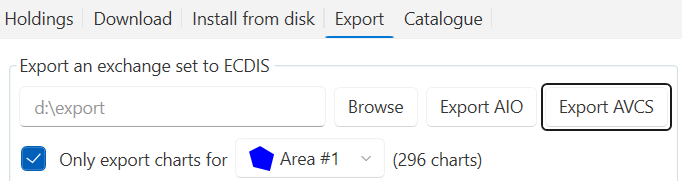
- Browse to the location where the export should be stored (e.g. a USB drive or other removable storage).
- Click Export AVCS. The application will export an exchange set containing the selected charts.
- Install the exported exchange set onto ECDIS.
- If AIO data is required, repeat the process selecting Export AIO.
Creating a report of chart holdings for a particular route or area
The  button on the Route overview | Charts or Charts for area tabs allows a PDF holding report to be created for the route or area of interest.
button on the Route overview | Charts or Charts for area tabs allows a PDF holding report to be created for the route or area of interest.
v5.0.1.30190
