Initial setup
In order to achieve the most accurate results from the route optimisation engine, it needs to know certain information about the vessel. Some of this is required and some is optional. Where possible more information about a value is provided via a tooltip that is available by hovering over the property name
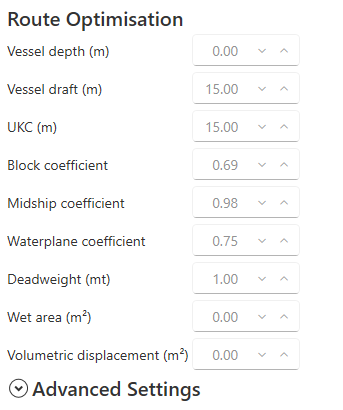
Some of this information can be changed on a route by route basis but there is section of UI in the settings pane where values can be maintained at a high level. These can then be used as default values and will be copied to a route when its created
##Requirements for optimisation
In order to submit a route to be optimised the application must be online (Settings -> Online)
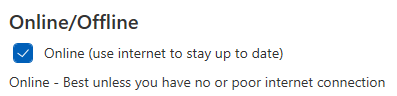
The ETA or ETD of route must also be set. This can be done by right clicking on the start or end waypoint of a route and selecting Set ETA / Set ETD
The optimisation button will be disabled if these parameters are not met
Creating an optimisation request
The optimisation request is created in the route overview tab.
Here you will find the voyage settings, some of which will be pre-populated with the values from the settings pane.
Tool tips are available to explain the fields in more detail. One field of note though is the Lock optimisation to base route
The optimisation engine has the ability to deviate from the planned route in order to find more favourable sailing conditions. As a result the optimised route will often follow a different path. There are instances though when this divergence is not suitable, such as in areas where traffic control is in effect, or when entering or leaving a port. In this instance its important that the optimisation strictly adheres to the base route.
In this scenario the optimisation engine will experiment with changing the vessel speed in order to get the most optimal route. Areas where no deviation will take place can be fined tuned with the Optimisation Restriction Areas, but if you want a quick way of ensuring the base route is followed leave this option enabled. If any Optimisation Restriction Areas are defined this value will be ignored
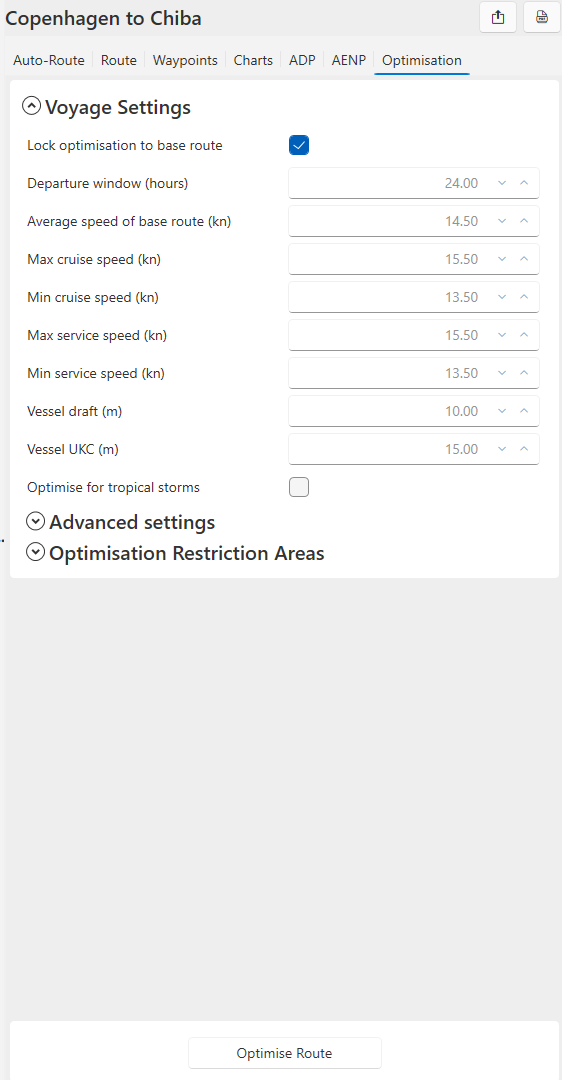
Optimisation Restriction Areas
Areas can be created that denote where no deviation should take place within the route.
This are created using the normal area overlay (It does not matter what type of area is created)
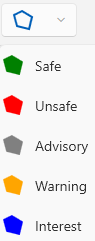
In this example route from New York to Southampton areas have been created around the start and end of the route, leaving space for deviation to take place over the Atlantic Ocean
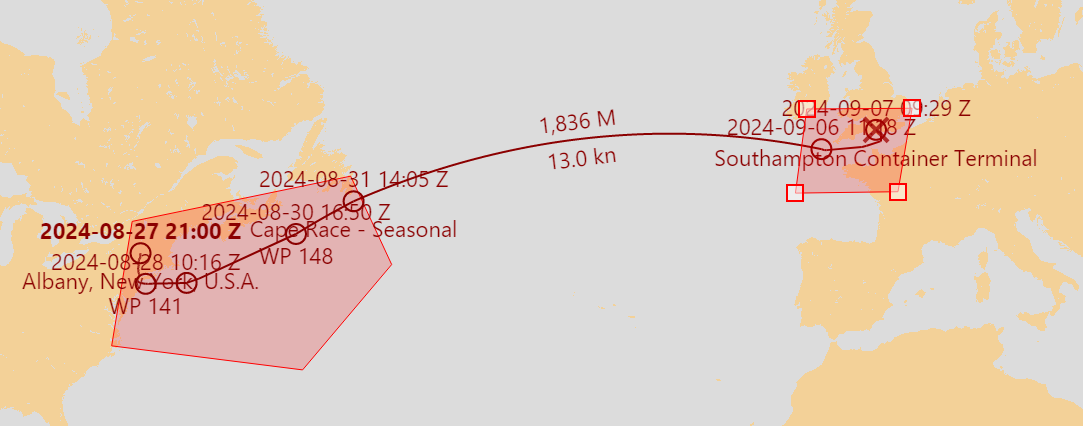
These areas are then selected in the Optimised Restriction Areas UI
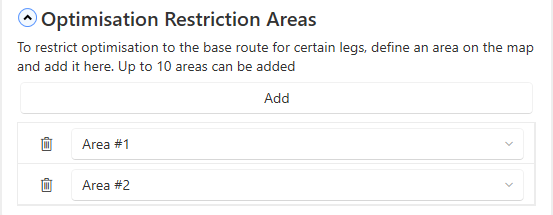
The resulting optimised route will then only deviate outside of these areas
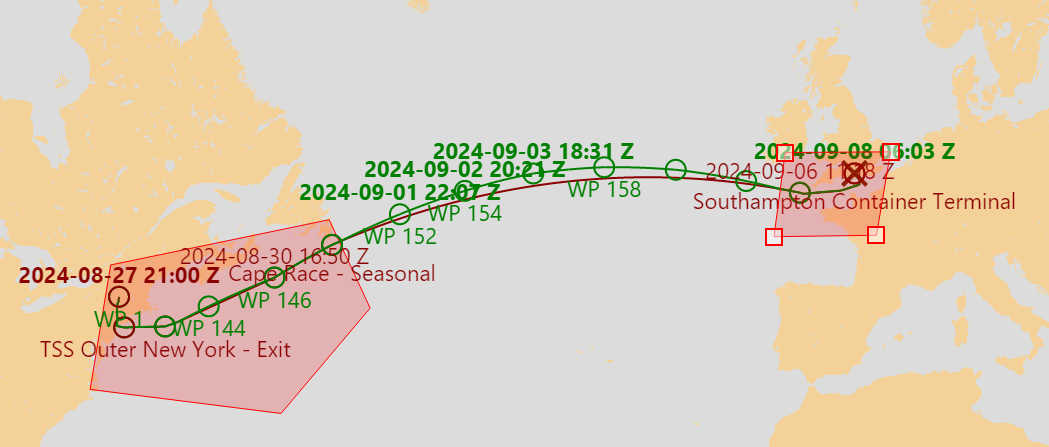
#Submitting an optimisation request
Once all of the settings have been reviewed click "Optimise Route" to submit the request
This will then check if any vessel details have changed, along with any optimisation restriction areas that need to be submitted. Finally the base route will be reviewed and the optimisation will begin
The optimisation progress will be shown and refreshes every 5 seconds. There is no need to stay on this tab while the optimisation is calculated. The application can be used as normal and even closed. Upon going back to the optimisation tab the most up to date status will be checked and displayed.
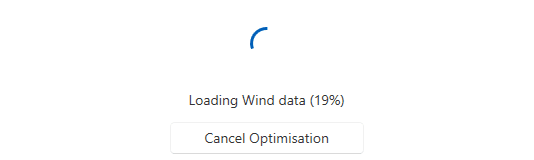
Downloading optimised result
Once the optimisation has finished the option to download the optimised routes will become available

This will download 3 optimised routes
- Best Fuel
- Best Time
- Best Time / Cost Equivalence (taking into account time/fuel saving vs cost of vessel)
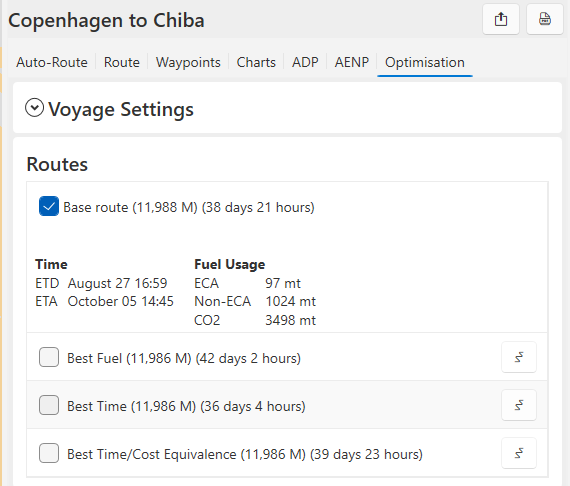
##Optimised route details
Clicking the check box next to each route will expand its details/savings and also display it on the map
The base route can be also toggled on and off to make viewing the optimised route easier in areas where it follows the base route closely
Any optimised route is displayed on the map in green

If a change is made to an optimised route (such as moving a waypoint) it will revert back to being displayed in red and will no longer be classed as optimised.
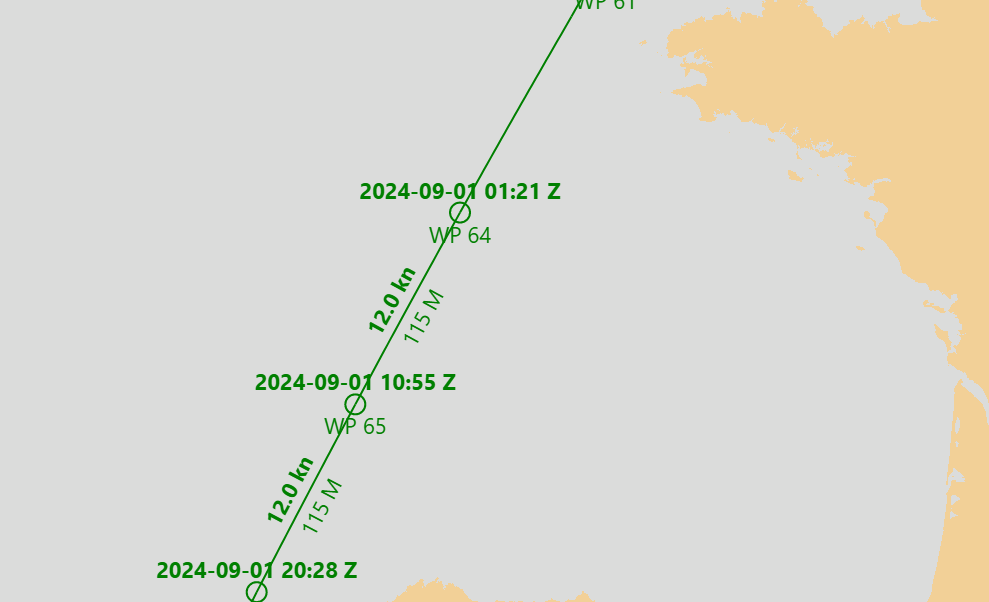
The route overview for the optimised route can be viewed using the button next to the title 
